Screens map to the actual physical screens you use on your venue.
Check our guide about the [kinds of screens Wallaboard can work with:link]
If you have already assigned some sort of code to your physical screens, you should use that same code to name your screens in Wallaboard; absent a predefined code, you should make sure your screens have a meaningful name, that makes it easy to recognize for anyone working on Wallaboard, such as “Main lobby – reception” or “Branch #26 – front window” or “Exhibit Room 12A”.
Additionally if you have screens of different sizes (or orientation), you might want to add the size to the screen title, such as “Waiting room – 1920 x 1280” (or “4th floor Meeting room – portrait”).
Once you publish a screen, you will notice the permalink is generated under the title: this is the URL you should point your screen to.

Once your physical screen is set up to show the Wallaboard screen it is mapped to, you can use Wallaboard to change the physical screen’s target without ever touching it again.
A Screen can be set up to show a single layout, a playlist or a calendar.
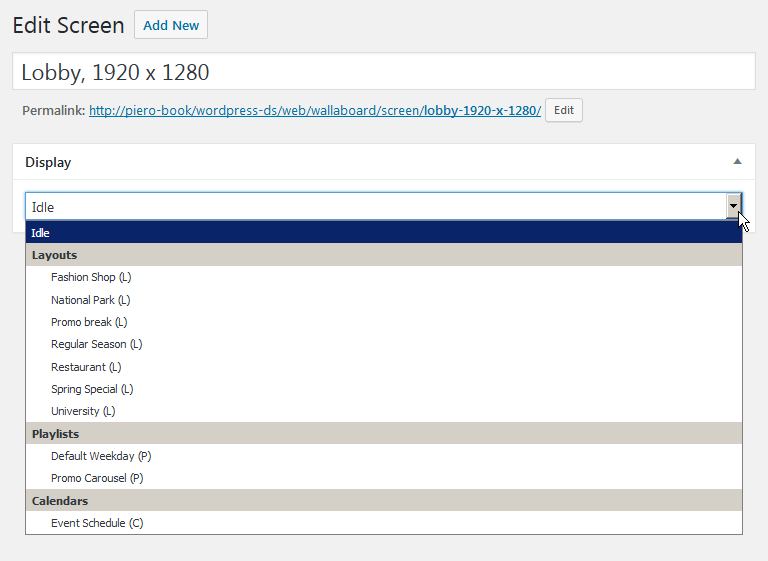
When you change the target of a Wallaboard screen, the physical screen will follow within a few seconds; this is also true at any level of the hierarchy: if you change a layout, included in a playlist, scheduled in a calendar, mapped to a screen, the physical screen will also update within a few seconds.